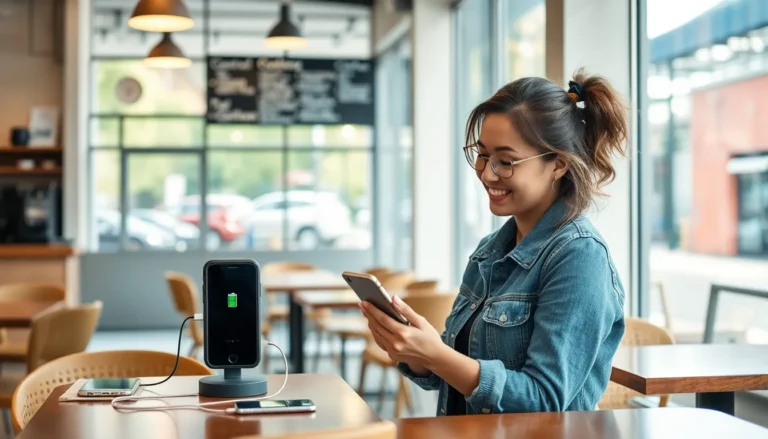Table of Contents
ToggleGoogle Sheets is like that trusty Swiss Army knife everyone needs in their digital toolbox. Whether you’re tracking expenses, planning a party, or organizing your cat’s extensive wardrobe, this powerful spreadsheet tool has got your back. Forget about those days of wrestling with complicated formulas and clunky software. With Google Sheets, you can whip up stunning spreadsheets faster than you can say “spreadsheet wizardry.”
Getting Started With Google Sheets
Getting started with Google Sheets offers users a streamlined way to create and manage spreadsheets. This tool provides essential features for anyone looking to organize data efficiently.
Creating a New Spreadsheet
To create a new spreadsheet, users can open Google Sheets and click on the blank template. After doing this, a fresh spreadsheet will appear. Users may also choose from various templates available to save time. These templates cater to different needs such as budgeting or project planning. Once a template is selected or a blank sheet is opened, users can name their document by clicking on “Untitled spreadsheet” in the upper left corner. Saving these files automatically occurs in Google Drive.
Navigating the Interface
Navigating the interface of Google Sheets is intuitive. The top menu bar contains vital functions like file management, editing options, and formatting tools. Users can access commonly used features directly from the toolbar, which includes buttons for text formatting and chart creation. On the left, the column letters and row numbers provide a structured view of the spreadsheet. Selecting cells becomes easy by clicking on any cell, allowing for quick data entry. In addition, using shortcuts often enhances the navigation experience, which streamlines the overall workflow.
Basic Functions in Google Sheets
Google Sheets offers essential functions for managing data efficiently. Understanding how to input data and utilize formulas enhances functionality.
Inputting Data
Entering data in Google Sheets is straightforward. Click on a cell to select it, then type the desired information. Press Enter to confirm the entry and move to the next cell below. Users can also copy data from other applications and paste it directly into the sheet. Dragging the fill handle, a small square at the cell’s bottom right corner, allows users to quickly fill adjacent cells with sequential numbers or repeated information. Formatting options exist to adjust text, including font styles and colors, making data presentation clear and visually appealing.
Using Formulas
Using formulas in Google Sheets automates calculations and data analysis. Start any formula with an equal sign (=), indicating a calculation follows. Functions like SUM, AVERAGE, and COUNT simplify tasks like adding values or calculating averages. Users can input cell references directly into formulas, allowing dynamic updates when data changes. Nesting functions, such as combining IF statements with AVERAGE, offers advanced analytical capabilities for data-driven decisions. The formula bar displays all entries, enabling easy edits and ensuring accuracy in calculations.
Data Manipulation Techniques
Data manipulation in Google Sheets allows for effective organization and analysis. Users can employ various techniques, enhancing their ability to manage information efficiently.
Sorting Data
Sorting data in Google Sheets streamlines the organization of information. Users can sort data by selecting a column header and clicking on the “Data” menu. This feature offers options to sort either in ascending or descending order. For instance, sorting a list of expenses from highest to lowest enables a clear view of expenditures. Additionally, sorting across multiple columns is feasible; selecting the “Advanced Range” option provides more complex sorting capabilities. Regular sorting aids in quickly locating specific entries, thus maintaining data clarity.
Filtering Data
Filtering data presents a tailored view of information in Google Sheets. Users can apply filters by selecting the desired range and activating the filter option in the “Data” menu. This feature allows for visibility into specific criteria, such as showing only expenses over a certain amount. Users can also customize filter conditions, enabling them to focus on relevant data points. For example, filtering dates to view expenditures from the last month enhances timeline analysis. Applying filters consistently aids in selective data insights, improving overall data interpretation.
Advanced Features of Google Sheets
Advanced features enhance Google Sheets functionality, allowing users to streamline tasks and improve data organization.
Conditional Formatting
Conditional formatting allows users to apply formatting rules based on cell values. They can highlight cells with specific conditions, such as expenses above a set amount. For example, setting a rule to change the background color of cells that exceed $100 provides quick visual cues. Users can access this feature through the “Format” menu, selecting “Conditional formatting.” Multiple rules can also be applied to a single range, enabling dynamic visual presentations. Enhanced data visualization aids in easier analysis and decision-making.
Data Validation
Data validation helps maintain data integrity by restricting user inputs. Users can specify criteria for valid entries, preventing errors. For instance, one can create a drop-down list for selecting categories, such as “Groceries” or “Utilities.” This feature ensures consistency and reduces typos. Users can find data validation under the “Data” menu, selecting “Data validation.” Custom error messages can also guide users when incorrect entries occur. Effective data validation contributes to cleaner, more reliable datasets.
Collaboration and Sharing
Google Sheets offers robust options for collaboration and sharing, facilitating teamwork effectively. Users can easily collaborate in real time, making it a powerful tool for group projects.
Sharing Your Spreadsheet
Sharing a spreadsheet requires just a few clicks. Users click the “Share” button in the upper right corner and enter the email addresses of collaborators. It’s also possible to adjust permissions, allowing collaborators to view, comment, or edit the sheet. This feature supports multiple users, enabling them to work together seamlessly.
Real-Time Collaboration
Real-time collaboration enhances productivity for teams. When multiple users access a document, changes appear instantly, which allows for immediate feedback. Users can see who is currently online and track edits through color-coded cursor indicators. Chat functionality within the sheet promotes direct communication, helping to streamline discussions while working on data.
Conclusion
Mastering Google Sheets opens up a world of possibilities for anyone looking to enhance their productivity. With its user-friendly interface and powerful features, it’s designed to cater to both beginners and advanced users alike. From basic data entry to complex formulas and collaborative tools, Google Sheets empowers users to manage and analyze data efficiently.
By leveraging its various functionalities, individuals can streamline their workflows and improve organization. Whether for personal use or team projects, Google Sheets proves to be an invaluable asset. Embracing this tool not only simplifies tasks but also fosters effective collaboration, making it a must-have in today’s digital landscape.