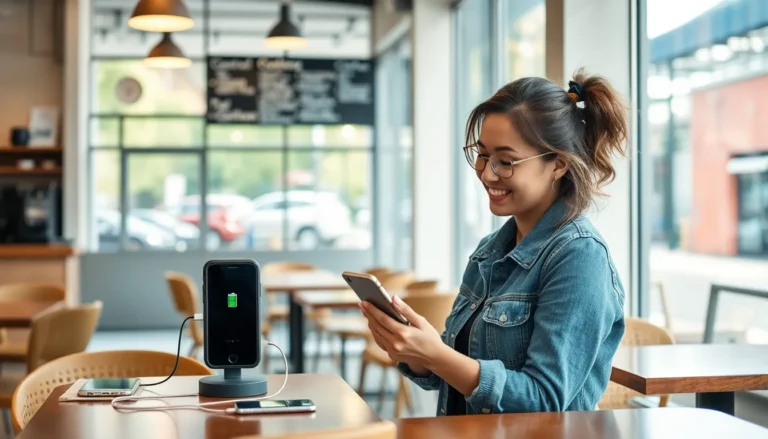Table of Contents
ToggleIn the wild world of the internet, where cat videos and conspiracy theories abound, navigating to your favorite sites can feel like searching for a needle in a haystack. Enter browser bookmarks—the unsung heroes of online exploration. They’re like your trusty sidekick, always ready to whisk you away to that blog post you loved or the online shop that promised free shipping.
Using bookmarks isn’t just about saving time; it’s about reclaiming your sanity. Imagine a digital landscape where your most cherished links are just a click away, instead of buried under a mountain of tabs. With a sprinkle of organization and a dash of creativity, bookmarks can transform your browsing experience from chaotic to curated. So, let’s dive into the art of bookmarking and unlock the secrets to a more efficient, enjoyable online journey.
Understanding Browser Bookmarks
Browser bookmarks play a crucial role in streamlining online navigation. These tools allow users to store and access favorite web pages with ease.
What Are Browser Bookmarks?
Browser bookmarks function as saved links to specific websites. Users typically save bookmarks in their web browsers, making it convenient to return to important pages. Digital bookmarks can include titles, URLs, and even brief descriptions. Most browsers also offer features such as folders for organizing bookmarks effectively. This organization helps users find content quickly, reducing search time spent.
Benefits of Using Browser Bookmarks
Using browser bookmarks enhances browsing efficiency significantly. Time-saving becomes evident when users can jump directly to desired sites without searching repeatedly. These bookmarks eliminate the chaos of a cluttered browser history. They also provide a personalized user experience by keeping preferred links readily accessible. Keeping bookmarks organized fosters better site management and encourages efficient online research habits.
How to Create Browser Bookmarks
Creating browser bookmarks simplifies access to favorite websites. Users can save valuable links for future reference, enhancing overall browsing.
Step-by-Step Guide for Different Browsers
- Google Chrome: Click the star icon in the address bar to save the page. Choose a name and location, then select “Done.”
- Mozilla Firefox: Click the star icon or press Ctrl + D. Edit the bookmark name and folder, then click “Done.”
- Safari: Select the share icon, then choose “Add Bookmark.” Modify the name and folder, then click “Save.”
- Microsoft Edge: Click the star icon or press Ctrl + D. Adjust the name and folder before selecting “Done.”
Familiarity with these processes ensures efficient bookmark creation across various platforms.
Tips for Organizing Bookmarks
- Create Folders: Establish folders based on categories like News, Entertainment, or Research.
- Use Descriptive Names: Opt for clear names that accurately reflect the bookmark’s purpose.
- Regular Maintenance: Periodically review bookmarks, deleting outdated entries or links.
- Prioritize Favorites: Keep frequently accessed bookmarks at the top of folders for easy retrieval.
Organizing bookmarks enhances overall efficiency and supports seamless online navigation.
How to Access and Manage Bookmarks
Accessing and managing bookmarks enhances online navigation efficiency. Users can quickly reach their favorite sites and maintain an organized browsing experience.
Locating Your Bookmarks
Finding bookmarks varies by browser. In Google Chrome, the bookmarks bar appears below the address bar. Users simply click the three vertical dots, then select “Bookmarks” to see their list. Mozilla Firefox offers a similar approach; clicking the bookmarks icon or the menu button displays saved sites. Safari users can find bookmarks through the sidebar or “Bookmarks” menu. In Microsoft Edge, the favorites icon provides quick access to saved links. Searches simplify locating specific bookmarks, allowing users to type keywords directly into the bookmarks manager.
Editing and Deleting Bookmarks
Editing bookmarks is straightforward. Users can right-click on a bookmark to access options like “Edit” in most browsers. Changing the name or URL keeps bookmarks relevant. The process for deleting bookmarks involves a right-click followed by selecting “Delete” or a similar option. Users should regularly review their bookmark lists to remove outdated or unnecessary links. Keeping bookmarks fresh promotes efficient browsing. Additionally, users can organize bookmarks into folders to maintain a tidy structure while managing their online resources. Regular maintenance ensures an effective bookmarking strategy.
Advanced Bookmarking Techniques
Advanced bookmarking can significantly enhance online navigation. Utilizing techniques for better organization makes access more efficient.
Using Folders for Better Organization
Folders play a crucial role in managing bookmarks. Creating folders based on categories helps maintain clarity. Common categories include Work, Research, and Entertainment. Each folder can house multiple related bookmarks, making it easy to locate important links. Regularly reviewing these folders optimizes their structure. Prioritizing frequently accessed bookmarks within a designated folder can further improve browsing speed. Tools like drag-and-drop functionality simplify the organization process. An organized approach minimizes time spent searching and maximizes productivity.
Syncing Bookmarks Across Devices
Syncing bookmarks across devices streamlines access. Most browsers offer built-in synchronization features. By signing in with an account, bookmarks stay updated across smartphones, tablets, and computers. This ensures users have access to their favorite sites, no matter the device. Regular synchronization provides peace of mind, eliminating the worry of losing bookmarks. Consistent access to bookmarks fosters a seamless browsing experience. Users benefit from having their organized lists available everywhere. Prioritizing syncing also enables automatic updates, keeping bookmarks relevant and easily navigable.
Conclusion
Utilizing browser bookmarks effectively transforms online navigation into a streamlined experience. By implementing strategic organization and maintenance, users can enhance their browsing efficiency and ensure quick access to essential sites.
Advanced techniques such as syncing bookmarks across devices further elevate convenience, allowing users to stay organized no matter where they are. With these tools at their disposal, users can navigate the vast internet landscape with confidence and ease. Embracing bookmarks not only saves time but also creates a personalized browsing environment tailored to individual needs.