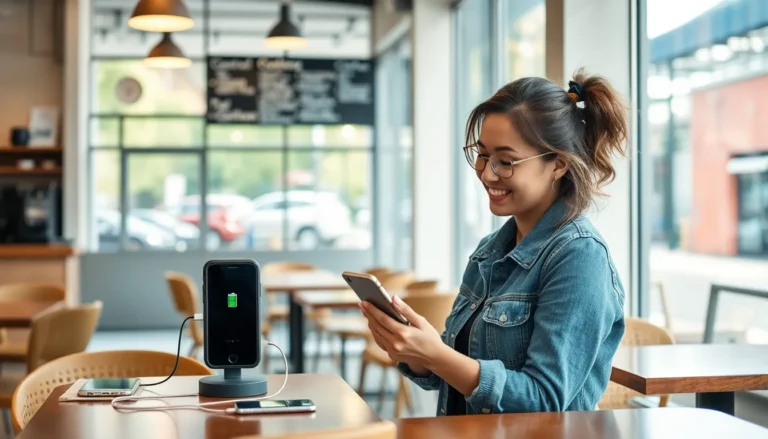Table of Contents
ToggleAdobe Illustrator isn’t just a tool; it’s a magical gateway to unleashing creativity like never before. Imagine transforming your wildest design dreams into reality with just a few clicks. Whether you’re crafting logos that make people swoon or illustrations that could make Picasso raise an eyebrow, Illustrator’s got your back.
Getting Started With Adobe Illustrator
Starting with Adobe Illustrator requires a few straightforward steps. Users can download the software directly from the Adobe website, where various subscription plans are available to accommodate individual needs.
Installation and Setup
Installation begins once users select a plan. After downloading the installer, open the file and follow the prompts to complete the process. Users should ensure that their computers meet the system requirements for optimal performance. Once installed, launching Adobe Illustrator prompts the user to sign in with their Adobe ID. This step grants access to cloud features and file storage.
Understanding the Workspace
Understanding the workspace enhances the user experience. The workspace includes the toolbar on the left, which houses essential tools for drawing and editing. The control panel at the top offers options tailored to the selected tool. On the right side, panels such as Properties and Layers provide additional functionality and organization. Customizing the workspace layout can streamline access to frequently used tools, making design projects more efficient.
Basic Tools and Functions
Adobe Illustrator offers a range of tools and functions that enhance the design process, making it easier for users to create sophisticated artwork.
Selection Tools
Selection tools enable users to manipulate objects within their design. The Selection tool, marked by a solid arrow, selects entire objects. In contrast, the Direct Selection tool, represented by a hollow arrow, targets individual anchor points or paths. Users can also leverage the Magic Wand tool to select objects based on shared attributes, like color or stroke. For more precise selections, the Lasso tool allows freeform selection of irregular shapes. Grouping objects simplifies the selection process even further, helping to manage complex designs.
Drawing Tools
Drawing tools provide the foundation for creating artwork in Adobe Illustrator. The Pen tool stands out, allowing users to create precise paths and shapes through anchor points. Curves and angles become manageable with this tool. Additionally, the Shape tools, which include Rectangle, Ellipse, and Polygon, facilitate quick creation of basic geometric shapes. Users can easily modify these shapes using the Transform functions. The Brush tool enables freehand drawing, allowing personal flair in illustrations. Moreover, the Pencil tool provides a flexible yet straightforward way to create paths with a more organic feel.
Creating Your First Project
Creating a project in Adobe Illustrator opens up numerous design possibilities. Users can efficiently initiate their first project with just a few steps.
Starting a New Document
Begin by launching Adobe Illustrator. Select “File” and then “New” from the dropdown menu. Choose from available document presets, such as print, web, or mobile. Each preset comes with tailored dimensions and settings. Adjust the size and orientation based on design needs. Selecting “Create” finalizes the document setup, providing a fresh canvas for artistic endeavors. Users can also customize options like artboard number and bleed settings.
Using Templates
Utilizing templates accelerates the design process. Users can access a variety of templates via the “File” menu. Clicking on “New from Template” reveals a library of pre-designed options. Navigating through categories helps locate specific templates suited for various projects. Templates save time while providing a professional starting point. Users may modify any aspect of the template, ensuring designs align with individual vision and requirements.
Working With Text and Shapes
Using text and shapes in Adobe Illustrator enhances design flexibility and creativity. These elements play a crucial role in creating visually appealing graphics.
Adding and Formatting Text
Adding text involves selecting the Type tool from the toolbar. Clicking on the artboard creates a text box where users can type their content. Adjusting font styles, sizes, and colors occurs in the Character panel. This panel also allows for tracking and kerning adjustments, which fine-tune the spacing between letters. To convert text into shapes, selecting the text and choosing “Create Outlines” from the Type menu enables users to manipulate individual letterforms, adding a unique touch to their designs.
Creating and Modifying Shapes
Creating shapes in Adobe Illustrator utilizes various tools like Rectangle, Ellipse, and Polygon. Each tool allows users to click and drag on the artboard, forming precise geometric shapes. Modifying shapes requires selecting them and using the Direct Selection tool to adjust anchor points or paths. Users can also apply effects, such as gradients and strokes, through the Appearance panel, enhancing visual appeal. Grouping shapes can simplify manipulation and organization, making complex designs more manageable without losing individual element functionality.
Advanced Techniques
Advanced techniques in Adobe Illustrator enhance creativity and efficiency in design projects. Effective use of specific features can elevate the overall design process.
Using Layers Effectively
Layers provide organization and control within a project. She creates separate layers for different design elements, allowing for easier adjustments. Layers can be renamed for better clarity and managed with the Layers panel for efficiency. He can hide or lock layers to focus on specific details without interfering with the whole design. Additionally, layer effects and blending modes can add depth, enhancing the visual complexity of the artwork.
Incorporating Images
Incorporating images into designs adds richness and context. Users can place raster images by selecting “File” and then “Place.” Adjusting image size and position is essential for ensuring visual harmony within the overall layout. He can utilize the Image Trace feature to convert images into vector artwork, allowing for scalable edits. Cropping and masking tools help integrate images seamlessly, making them blend naturally with other design elements.
Exporting and Saving Your Work
Exporting and saving work in Adobe Illustrator ensures that designs remain accessible and usable in various contexts. Understanding the available options for these processes is essential for any user.
File Formats Explained
Adobe Illustrator supports multiple file formats, each serving different purposes. AI format allows for retaining layers and editability. EPS offers compatibility with a wide range of other software while maintaining vector quality. PDF supports high-quality printing and sharing with non-Illustrator users. SVG is ideal for web use, preserving vector scalability without quality loss. PNG allows for transparency and is useful for digital presentations, while JPEG serves well for images without transparency, making it suitable for web and print.
Saving for Print vs. Web
Saving files for print and web involves different considerations. For print, users should typically use CMYK color mode, ensuring accurate color representation. Choosing high resolution, usually 300 DPI, results in sharp prints. When preparing for the web, switching to RGB color mode improves brightness and vibrancy on screens. Lower resolutions, such as 72 DPI, are usually sufficient for online use, allowing for quicker load times. Selecting appropriate file formats based on destinations enhances visibility and effectiveness in communicating design intent.
Conclusion
Mastering Adobe Illustrator opens a world of creative possibilities for designers. With its robust tools and features users can bring their ideas to life with precision and flair. By understanding the workspace and utilizing essential functions designers can streamline their workflow and enhance their projects.
Whether creating logos illustrations or complex designs the skills acquired in this software will elevate artistic expression. As users continue to explore advanced techniques and refine their abilities they’ll discover new ways to innovate and inspire. Embracing Adobe Illustrator is the first step toward transforming visions into stunning realities.