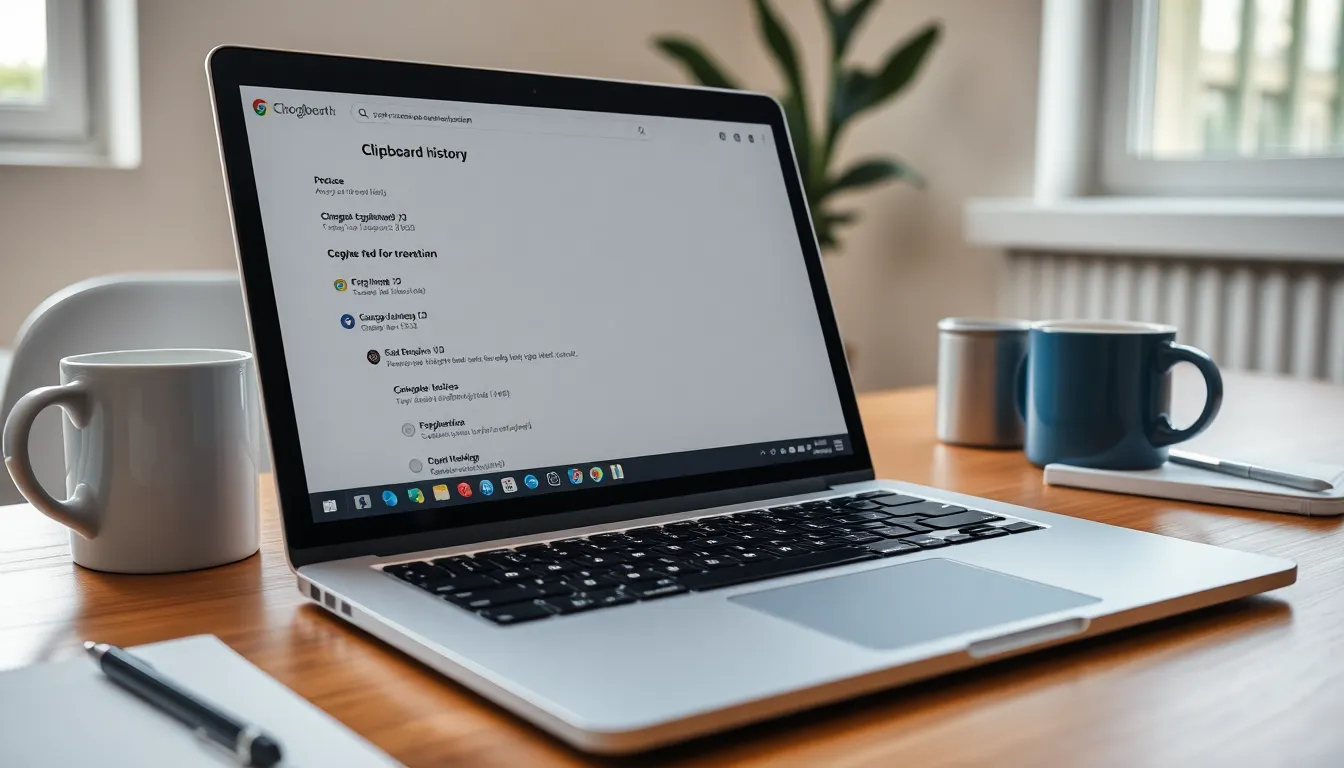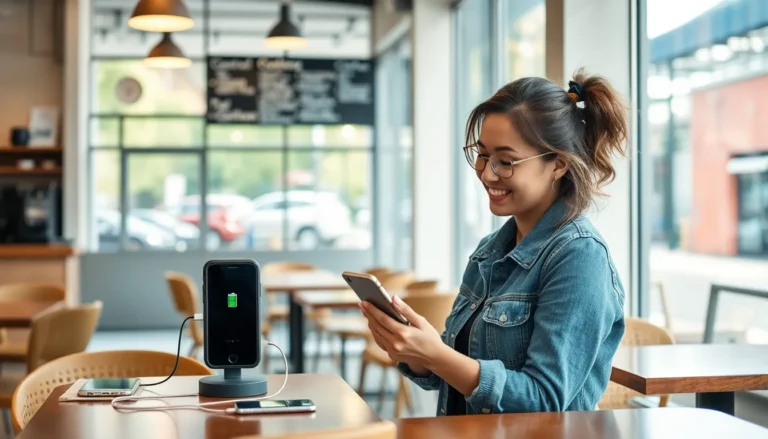Table of Contents
ToggleEver found yourself in a frantic search for that one piece of text you copied just moments ago? If you’re using a Chromebook, you’re in luck! Accessing your clipboard history can be a game-changer, transforming your productivity from “oops” to “whoa!” in no time.
Understanding Clipboard History on Chromebook
Clipboard history on a Chromebook allows users to view and manage previously copied text and images. This feature saves time by preventing the need to repeatedly copy the same items.
What Is Clipboard History?
Clipboard history stores multiple items that users have copied, rather than just the most recent one. When a user copies text or an image, it automatically gets saved to the clipboard. Each time an item is copied, the previous items remain accessible within the clipboard history. Users can retrieve any copied content by simply accessing this feature.
Importance of Accessing Clipboard History
Accessing clipboard history enhances productivity, making it easier to manage copied content. Users save time by quickly referencing and pasting multiple items without returning to the source. This capability improves workflow efficiency, especially during lengthy writing or research tasks. Moreover, managing various items helps maintain organization and reduces repetitive actions.
Methods to Access Clipboard History
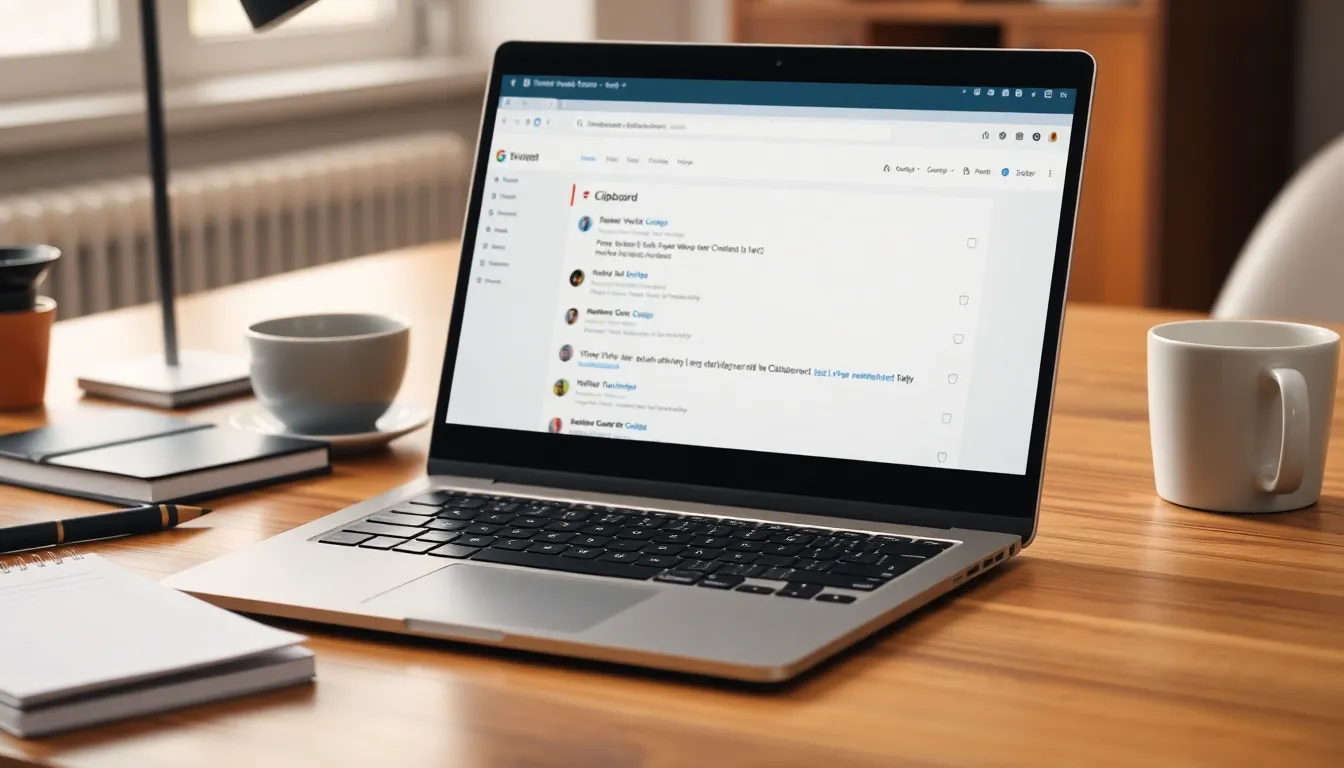
Accessing clipboard history on a Chromebook can enhance productivity significantly. Users can retrieve multiple copied items effortlessly, streamlining their workflow.
Using the Built-in Clipboard Tool
The built-in clipboard tool allows users to manage clipboard history easily. Users activate this feature by pressing Ctrl + Show Windows (the rectangle with two lines). Once activated, a list of recent copied items appears at the bottom of the screen. Users can click on any item to paste it into their current document. This feature is especially useful during research tasks, as it eliminates repetitive copying. Additionally, users can clear clipboard items by clicking the trash icon on the clipboard window.
Employing Third-Party Extensions
Third-party extensions provide enhanced clipboard management options. Users can install these extensions from the Chrome Web Store, such as “Clipper” or “Clipboard Manager.” After installation, these extensions often offer additional features like categorizing and searching clipboard items. Users can access clipboard history through the extension’s user interface. These tools allow for greater customization and flexibility, making them ideal for users with advanced needs. Keeping extensions updated ensures optimal performance and security while using clipboard history features.
Viewing and Managing Clipboard History
Understanding clipboard history management enhances efficiency on a Chromebook. Users can easily access past copied items and maintain an organized workflow.
How to View Recent Entries
To view recent entries, press Ctrl + Show Windows. This combination opens the clipboard manager, displaying a list of the most recently copied items. Selecting an entry pastes it into the active text field. Clipboard history saves multiple items, making retrieval simple for users. Familiarity with this feature aids in quick referencing, especially during extensive writing or research tasks.
How to Clear Clipboard History
Clearing clipboard history helps in maintaining privacy and decluttering. Open the clipboard manager using Ctrl + Show Windows. Choose the trash icon or click on individual entries to remove them. Users can also disable the clipboard functionality for a complete fresh start. Regularly clearing outdated entries keeps the clipboard organized and efficient for active use. Managing this aspect ensures a streamlined experience while working on a Chromebook.
Tips for Effective Clipboard Management
Effective clipboard management enhances productivity significantly. Users can implement strategies to make the most of their clipboard functionality.
Best Practices for Clipboard Usage
Use keyboard shortcuts to speed up clipboard operations. Regularly clearing clipboard items helps maintain privacy and declutter the workspace. Organizing copied content by pasting it promptly reduces confusion about what’s stored. Frequent users might prefer third-party applications for advanced features, like categorization or search functionalities. Switching between clipboard items is easier with the built-in clipboard manager. Maintaining a habit of reviewing recent entries ensures quicker access to necessary information.
Troubleshooting Common Issues
Addressing clipboard issues can enhance the user experience. Sometimes, users may find copied items aren’t appearing as expected. Restarting the Chromebook can often resolve temporary glitches. If entries seem missing, checking the clipboard settings is crucial. Ensuring that permissions are enabled for clipboard access helps maintain functionality. Other users may benefit from reinstalling any third-party clipboard extensions if they encounter persistent problems. Understanding these common hurdles allows for effective management and smooth operation.
Accessing clipboard history on a Chromebook offers significant advantages for anyone looking to boost productivity. By utilizing built-in tools or third-party extensions, users can manage their copied content more effectively. This feature not only saves time but also enhances workflow during writing and research tasks.
Regularly clearing and organizing clipboard entries is essential for maintaining a clutter-free workspace. With the right practices in place, anyone can streamline their tasks and minimize repetitive actions. Embracing clipboard history can transform how users interact with their devices, making their experience smoother and more efficient.