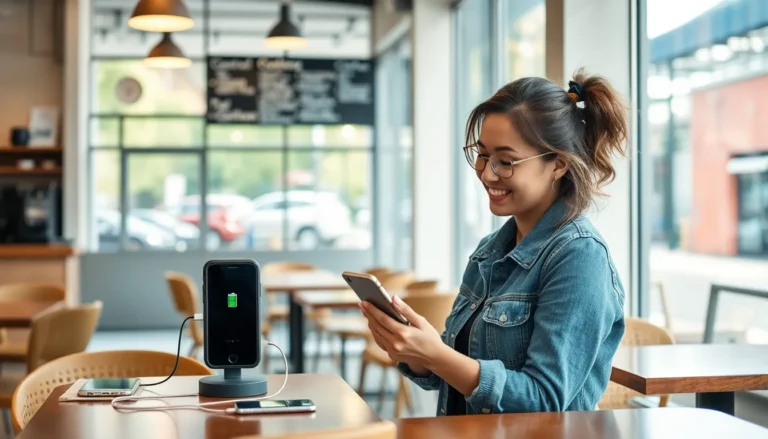Table of Contents
ToggleIn a world where virtual meetings have become the norm, having a clear and sharp webcam image is no longer a luxury—it’s a necessity. Let’s face it: nobody wants to be the blurry person in the Zoom call who looks like they just rolled out of bed, even if they did. With a few simple tweaks, anyone can transform their webcam quality from potato to picture-perfect.
Understanding Webcam Quality
Webcam quality directly impacts the clarity of video calls. Several factors contribute to the overall performance of a webcam.
Factors Affecting Webcam Quality
Lighting conditions significantly influence image quality. Poor lighting often leads to grainy visuals. Resolution also plays a crucial role; higher resolutions produce clearer and sharper images. Frame rates affect motion smoothness. A frame rate of 30 frames per second ensures seamless video. Additionally, the lens quality determines how well the camera captures details. A lens with a wider aperture captures more light, improving image appearance. Connection type matters too; USB 3.0 connections usually offer better performance than USB 2.0.
Importance of High-Quality Webcam
High-quality webcams enhance professional appearance during calls. Clear images convey confidence and professionalism. In online learning, students benefit from sharp visuals, leading to better engagement. Businesses notice higher productivity when participants can clearly see one another. Good quality can also reduce eye strain, as clearer images require less effort to focus. In summary, investing in a good webcam pays off in both personal and professional scenarios.
Tips to Improve Webcam Quality
Improving webcam quality involves several practical steps. Implementing these suggestions can lead to a clearer, more professional appearance during virtual interactions.
Adjusting Settings
Modify the camera settings to enhance image quality. Increase the resolution to its highest available setting for sharper visuals. Adjust the brightness and contrast levels for better clarity. Check the frame rate and aim for at least 30 frames per second to maintain smooth movement. Explore software options that allow customization of these settings, providing more control over the final output.
Lighting Considerations
Optimize lighting for the best webcam performance. Position a light source in front of the face to eliminate shadows. Natural daylight works well, but soft artificial lights can also create a flattering effect. Avoid backlighting to prevent appearing like a silhouette. Aim for an even distribution of light across the area, enhancing facial features while reducing glare.
Background Choices
Select an appropriate background to improve focus on the subject. Clutter-free environments help maintain attention on the speaker. Consider using a solid color or simple pattern for a professional look. Virtual backgrounds can be effective, but ensure they are high quality. Avoid busy or distracting images that might divert viewer attention.
Camera Placement
Position the camera at eye level for the most flattering angle. Avoid angles that look up or down, which can distort appearance. Ensure the webcam is approximately an arm’s length away for a natural perspective. Maintain a clear view of the face, allowing for engaging body language and expressions. Test different distances to find the most effective framing.
Software Enhancements
Improving webcam quality often involves software changes that enhance visual clarity. Utilizing the right applications can play a significant role in this process.
Webcam Applications
Various webcam applications provide features that help enhance image quality. Software like OBS Studio and ManyCam allows users to adjust settings for better resolution and brightness. These applications often include options for tweaking exposure and sharpness. Users can benefit from adjusting settings in real-time, ensuring optimal performance for different lighting conditions. Many of these applications support virtual backgrounds, simplifying the focus on the speaker while minimizing distractions. Furthermore, they frequently allow for recording high-definition video, which can serve multiple purposes beyond live calls.
Filters and Effects
Filters and effects can dramatically enhance the webcam experience. Options such as blurring backgrounds or applying color correction improve clarity and aesthetics during video calls. For instance, many applications offer built-in effects that balance colors and sharpen images automatically. Users can experiment with different filters to find the most flattering appearance without compromising quality. Applying a beauty filter can smooth skin tones, which may enhance professionalism in a business setting. Adjusting effects based on individual preferences creates a personalized video experience that keeps viewers engaged.
Hardware Upgrades
Upgrading hardware can greatly enhance webcam quality. External cameras often outperform built-in options, delivering higher resolutions and better image quality. Many models support 1080p or even 4K, providing sharper, clearer images for video meetings. USB webcams, for example, are user-friendly and can easily connect to laptops or desktops.
External Cameras
Choosing an external camera offers significant advantages. A premium option typically includes features like autofocus, optical zoom, and wider fields of view. Select models also come with built-in microphones that improve audio clarity. These enhancements contribute to a more professional appearance on screen, which is vital for virtual interactions. Look for cameras with low-light performance capabilities, as they provide clearer images in dim environments.
Accessories for Better Quality
Using specific accessories can further improve webcam performance. Lighting kits are essential; they create a flattering illumination that eliminates shadows. Softbox lights or ring lights often offer adjustable brightness and color temperatures, resulting in a polished look. A tripod for camera stability ensures consistent framing, preventing unwanted shakes during video calls. Additionally, using an external microphone can enhance audio clarity, making conversations clearer and more engaging. Invest in high-quality cables to maintain strong connections and prevent image degradation.
Conclusion
Improving webcam quality is crucial for effective communication in today’s digital landscape. By focusing on lighting settings and camera placement, users can create a more polished appearance during video calls.
Investing in high-quality webcams and utilizing software enhancements can elevate the overall experience. Accessories like lighting kits and tripods further support a professional setup.
With these adjustments, anyone can ensure they present themselves clearly and confidently, making virtual interactions more engaging and productive.